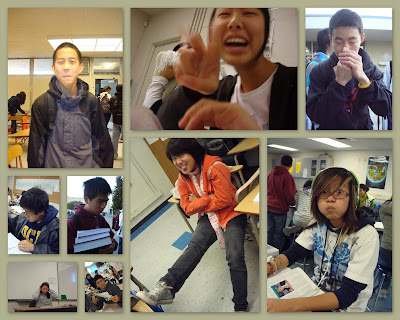HOW TO MAKE YOUR PICTURES POP!
by Alex Wang
by Alex Wang

Welcome to Photoshop! I use CS2, so this is just a guide for one easy way to make your photos POP! :) Haha I used a waterfall picture - it's nice, though it could be better - quite busy and cluttered, but whatever. Hehehe. So, open your picture up...

Now, duplicate your layer. Now you have two copies of the same picture. After all, two is better than one, yeah? So now...

Go to Filter > Blur > Gaussian Blur for the upper layer.. I find this one works the best with me, but Photoshop is always trial and error. Whichever one you like best, use it. I just prefer this one, and will use it for this tutorial.

Set the blur so you can still see details, but it isn't sharp. Usually, 4 - 8 pixels is the best. Again, try different numbers to see different results.

Congratulations! You NOW have a blurry picture. If you think this is amazing, save it. I don't think so, so let's go on to the next step.

Let's go under blending options by right clicking the blurry upper layer. You'll get the following dialogue.

Okay. If you want a strong picture, use "Overlay." Not so much, use "light." If you're aiming for truly vivid, use "vivid." Sometimes, overlay is too strong, but light is too weak, then you can adjust the transparency. :) Find the perfect combination.

Adjust brightness, contrast, saturation whatever on the bottom layer. :) Then flatten it. Go under Edit > Image size to make it smaller. I recommend 80 - 90% (change pixels to percent), as this helps resample the image, thereby reducing a bit of noise while getting better color. Your final product should look like... *drumroll*
 TADAH! You have a nicer picture that you can brag to your friends about (I put a black border around mine.) This process is also known as the Orton effect, and overdoing it is not recommended... hehehe too much of a good thing, you know!
TADAH! You have a nicer picture that you can brag to your friends about (I put a black border around mine.) This process is also known as the Orton effect, and overdoing it is not recommended... hehehe too much of a good thing, you know!There you go, one easy way to make your pictures POP! :D
Alex